Introduction
Roster creation part is designed to automate the Rosters for any service (e.g. Eucharist, Morning Prayer) or function (e.g. Church Council, A.G.M.) There are distinct steps towards the Roster Creation reviewed here. All aspects of the program are user defined
![]() The list of Roster Names and associated Licences
The list of Roster Names and associated Licences
![]() The Roster Names associated with a service
The Roster Names associated with a service
![]() The Rosters that are mutually exclusive
The Rosters that are mutually exclusive
![]() The People who have Roster Requests by Roster
The People who have Roster Requests by Roster
![]() The function to generate rosters into the Future
The function to generate rosters into the Future
Roster Names

| Roster Name | Full Name of the Roster |
| Nick Name | Abbreviated Roster Name (for reporting) |
| Sequence | The preferred order in which the Positions are placed in a Service Roster |
| License Name | Lookup Table for Licence names Blank if NOT required |
| Clergy Required | A Tick Box to indicate when clergy are required for this position |
Service Roster List
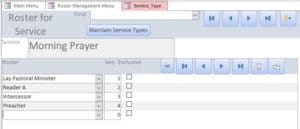
This screen is used to allocate Roster Positions to a nominated service type. Each Roster position has a sequence number to determine the referred order in Roster presentation. Service Types Are accessed by pressing the button in the header which will appear as a pop-up window.
Service Types
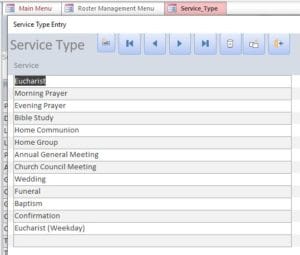
Roster Exclusions
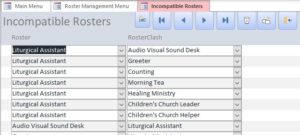
The purpose of this list is to determine compatibility of roster positions on a particular service. In this example, when a person is allocate to be a Liturgical Assistant then all the Rosters shown may NOT be taken up by this person.
Conversely, someone allocated to any of this list, may NOT be allocated to Liturgical Assistant in the same service.
Hence there is only need to put the list in for one side. The other may be deduced by the roster creation program.
People on Rosters
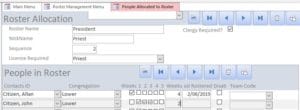
The upper part of the screen may be used to create or modify a Roster
This utility screen is a short-cut way of allocating Roster Requests for People to a nominated Roster. All the details are found in the screen Roster Requests.
Bulk Roster Creation
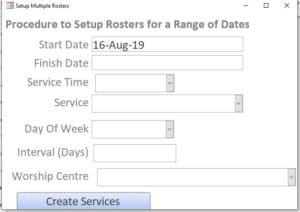
This pop-up window allows for Rosters to be created for a range of Dates and Service (Function). The fields are as follows:
| Start Date | Start Date of Range. This may be anytime on or before the first date required |
| Finish Date | Finish Date of Range. This may be on or after the last date required. |
| Service Time | Drop down box to indicate the service time |
| Service | Drop Down box to indicate the Service (e.g. Eucharist) |
| Day of the Week | Drop down box (e.g. Sunday) |
| Interval | Days between the services (e.g. 7 ) would produce every Sunday N.B. 1 would indicate daily) |
| Worship Centre | Drop down box to select from. |
| Create Services | Button, when pressed will proceed to create all the services in the range |
| Back To Top |
Service Rosters
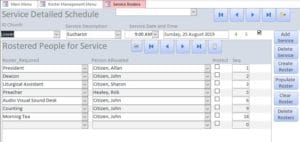
This screen has a number of uses:
Review and Adjust the Roster
Service Details
| Worship Centre | Lookup Table |
| Service | Lookup Table |
| Time | Lookup Table |
| Date | Date of Service |
| Calculated Values | Week Number, Sunday Number, Last Sunday of Month |
Roster Details
| Roster Position | Drop Down Box It may be changed on any line. |
| Person Allocated | Drop Down Box of people who have requested this Roster only. |
| After the field is entered, validation is performed to ensure that: | |
| 1. The Person is NOT on leave | |
| 2. The Person has a Valid License | |
| 3. The Person is available for this Roster | |
| Protect |
Tick Box that when Ticked prevents this line from being removed or changed when a Roster is recalculated. |
| Seq |
Line Sequence for this Roster Position is generated automatically |
Create a new Roster
The process of Roster performed by the Bulk Function may be run here in the same steps using the buttons to the right-hand of the screen.
| Add Service | To create an entire new event |
| Delete Service | to delete the current event and all associated Roster positions |
| Create Roster | To populate all the Roster Positions linked to this service type (e.g. Eucharist). This action will retain any positions that are already present |
| Populate Roster | This will leave any marked as Protected and populate the remaining with people who qualify to perform on this event. |
| Clear Roster | to clear all the people except those protected in order to re-create the roster with fresh rules |
| Delete Roster | to remove all the Roster positions and leave the Service Event record intact. This is needed if the Service Type is changed as it may have completely different Roster content |
Roster Creation Rules

A Person may be selected for a Roster when the following facts are known as True:
- There is a Roster Request record
- Not On Leave
- Not Disabled
- Attached to the required Worship Centre
- Available on the required Sunday of the Month or Weekday
- Has not served within the number of Weeks since the last Rostered Date
When all these conditions are True then a person may be allocated to a Roster.

